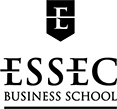How do I... - Wednesday 27 November 2019
The search tool Discovery
Search, reserve, renew... Everything you need to know about Discovery!
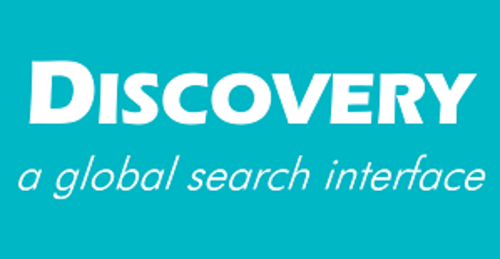
Whether you’re looking for a specific book, need to renew a document you borrowed, or want to know if a DVD is available, Discovery is here for you to do all this and more!
The Discovery search tool allows you to find all academic resources: paper and online books, articles, journals, theses,... via an unique platform.
You’ll find Discovery on the K-lab website, as well as on your MyESSEC portal, in the K-LAB / LEARNING CENTER section.
So here are some tips to enable you to enjoy all of the catalogue’s features.
The Homepage
On the homepage, you can enter a few words from the title and/or the author’s name in the search bar to find a specific book, or use some keywords to look for documents on any topic.
You can also access your Reader Account from the homepage. There, you’ll see the list of the documents you’ve borrowed, and you can renew them. You will also find your current reservations and your rank for each one : if you are first, that means you’ll be the next one to be able to borrow the document, once it’s returned. And if you change your mind, you can delete the reservation so that the book is available for other readers!
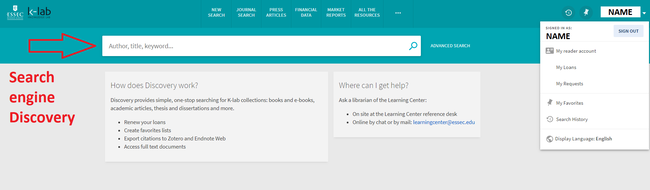
Directly on the search engine, it's possible to apply a first filter by choosing its type of document: everything, books, articles, thesis and dissertations Essec, HAL Essec.
Access to databases
On the Homepage, you can also access to 50 databases made available by the K-lab. You will find press articles, reviews, market research, financial data and many more. They are accessible via the menu bar at the top of the page:
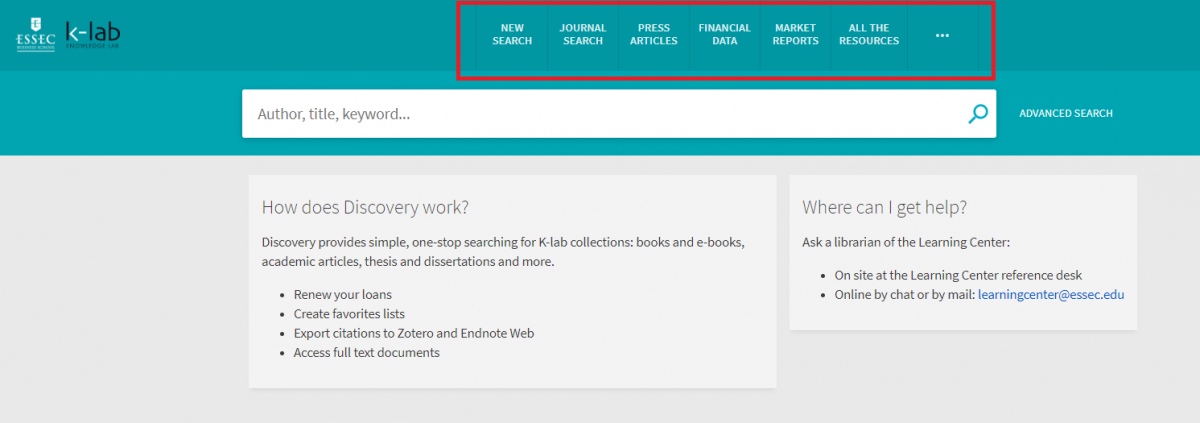
This menu bar, including databases, is accessible all along your navigation on Discovery.
Filter the results
If the simple search gives too many results, the column on the left of your screen allows you to add filters: publication date, author, language, document type (books, ebooks, press articles, thesis...).
You can also click on "Advanced Search" for more details.
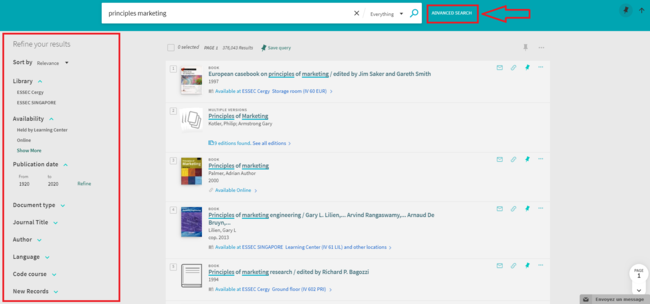
This is the Advanced Search page :
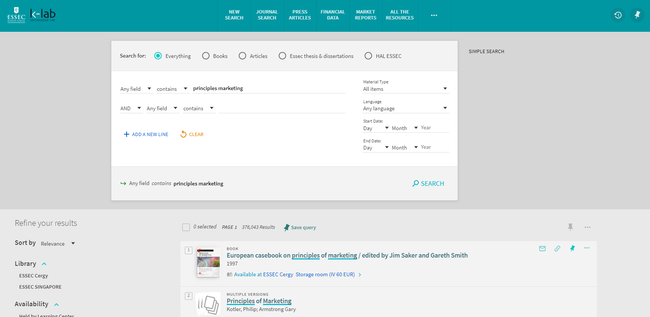
It also allows you to search documents related to a course: “Course code” in the left column, enter the code you’ll find on your timetable on MyESSEC, with a space between the digits and the letters.
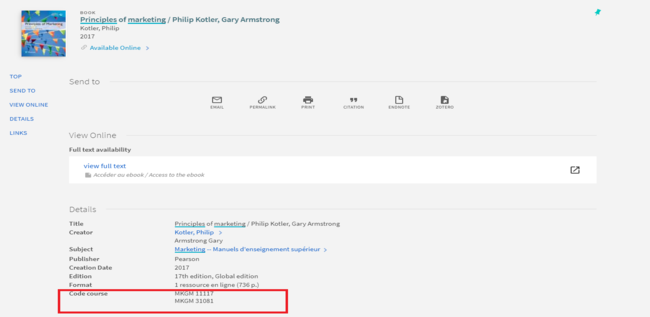
You can also get a list of all the ebooks or all the DVDs available at the Learning Center: pick the document type.
One last tip on advanced search : you can find a book with its entire shelfmark by writing it directly into the Discovery search engine.
The documents
Once you have reached the list of results for your research, you can click on the documents to get more information about them. On the document page, you can find out if it is available (or when it will be returned if it is currently borrowed), and where to find it (on which floor, and then using the shelfmark, in which section and on which shelf). If you can’t find a document where it’s supposed to be, someone might be reading it in the Learning Center. Check again later!
You can reserve the documents that are currently borrowed. This way, when it is returned, we will set it aside and send you an email to let you know that it is available for you. Feel free to reserve all the copies, you will get one faster this way! iPads, Chromebooks, calculators and headsets can also be reserved on Discovery.
Some of the documents might be “Available at the Loans and Information Desk”, meaning that they are not on the shelves but in our storage room. To borrow them, just ask us at the information desk and we will get them for you.
And if you need to share a document page with someone, just send them the permalink, which redirects to the document page.

Here is everything you need to know about Discovery and its various features. If you still have questions, feel free to ask them by email, phone, chat or at the information desk at the Learning Center!